This article will explain the different options in the Page Attributes box, including page order and 'Parent' pages.
The Page Attributes box appears on the right-hand side of the page editor screen.
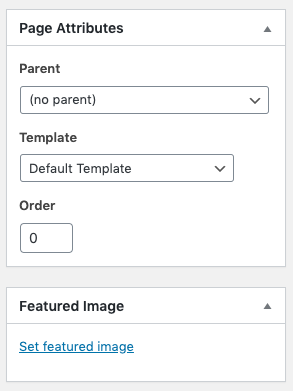
Parent
This drop-down menu will allow you to choose a page is sorted on the website. Choose a page name from the list, and the page you are editing will become a 'child' of that page. This means that it will appear as a box with a title and short summary, which can be clicked to read the full page. In the example below, About is the Parent page, and About GPSMC is one of the Child pages.

The Parent drop-down menu will show all the pages on the website, and how they are organised. Indented pages are Child pages of non-indented pages. Do not choose Home, Team or News as a parent page.

If you do not select a parent page for your new page, your patients will not be able to find the page.
Template
Template changes the way your new page displays. You should always have new pages using the Default Template.
You can contact us on support@gpsurgery.net if you have any questions regarding the templates.
Order
All of your pages will be set to 0 by default. This means that, since there is no defined order, the pages will display alphabetically.
You can change the order of the pages by changing the number in the box. The closer the number is to 0, the higher up the list your page will display.
Be aware that if you wish to make one specific page display at the top of the list, you will have to change the number of all the child pages, excluding the one you are looking at.
We recommend changing the numbers to multiples of 10 or 100. This means that if you decide to add a new page in between two existing pages, pages 10 and 20 for example, you have 9 options to choose from. Using 1,2,3 etc means that you would have to alter the numbers for all of the pages in order to add one to the middle of the list.
Featured Image
Find out how to set a featured image here.
Was this article helpful?
That’s Great!
Thank you for your feedback
Sorry! We couldn't be helpful
Thank you for your feedback
Feedback sent
We appreciate your effort and will try to fix the article